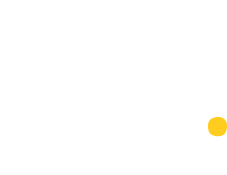Get in Touch
Apprenticeship Service Account Instructions
Useful Links to get started:
Create an account to manage apprenticeships (manage-apprenticeships.service.gov.uk)
Sign in - Apprenticeships (education.gov.uk)
Helpdesk: 0800 015 0600
Official guides - Employer – Apprenticeship Service Support (education.gov.uk)
Creating an Account
To register for your DAS account, follow these simple steps:
- Go to manage-apprenticeships.service.gov.uk and click “Create account”
- Enter your name, email and a password and click “Set me up”
- You will then be sent a code to verify your account
- Next, you'll need to add your PAYE scheme to your account, either using your existing Government Gateway login, or your PAYE Scheme reference along with the Account Office reference number (included in any HMRC correspondence to your business). Please note that all levy paying companies must use the Government Gateway route.
- You will then be asked to complete a legal agreement with the Education Skills Funding Agency (ESFA).
Linking to Training Provider
- From the home page, click on “Your training providers”
- Click on “Add a training provider” enter our UKPRN number - 10085899 and click “Continue”
- Select “Yes, Add Busy Bees Education and Training” and “Continue” It is important that you follow the remaining steps to set the permissions that will allow us to make changes to your account.
- Click on “Return to training providers” (or from the home page of your account, click on “Your training providers”).
- Then next to Busy Bees Education and Training click on “Set Permissions”
- Next, you will be asked “Do you give Busy Bees Education and Training permission to add apprentice records?” Select “Yes” and “Continue”
- Next, you will be asked “Do you give Busy Bees Education and Training permission to recruit apprentices?” This is your choice depending on if you would like us to recruit an apprentice for you in the future Select “Yes or No” and “Continue”
- Finally, you will be asked to “confirm” permissions for Busy Bees Education and Training.
Approving a Cohort
- From your Home Page select “Apprentices”
- From here select “Apprentice Request”
- Next select “Ready to Review”
- Select “Details” next to the relevant apprentice
- Review the details and select “Save and Continue”
- Select “Yes, Approve and notify Training Provider” and submit